Introduction
Creating captivating videos has never been easier, thanks to the advancements in AI video creation technology. Leonardo.AI’s Motion tool allows you to breathe life into your images, transforming them into dynamic video clips that can engage and inspire your audience. In this section, we’ll walk you through the essential steps to get started with AI video creation using the Motion tool.
In this comprehensive guide, we will take you step-by-step through the process of generating captivating AI videos using Leonardo AI. We’ll start by exploring the basics of the Motion tool, guiding you through selecting images and applying motion effects. Then, we’ll delve into the planning and conceptualization stages, helping you craft a compelling visual narrative. Finally, we’ll discuss how to enhance your videos with music and other elements that elevate the viewer’s experience.
Getting Started with Motion: A Step-by-Step Guide to AI Video Creation
Step 1: Accessing Leonardo.AI
To begin your journey into AI video creation, sign in to your Leonardo.AI account on the web platform. If you don’t have an account yet, creating one is quick and straightforward. Once logged in, navigate to the left toolbar where you’ll find the Motion tool, ready to help you animate your images.

Step 2: Selecting Your Base Image
The foundation of any great AI video is a high-quality image. You can choose an image from your previous generations, upload a new one, or select from the public community feed. When selecting your image, consider the following tips:
- Choose Dynamic Subjects: Look for images with elements that can benefit from motion, such as flowing water, swaying trees, or bustling city scenes. These subjects will enhance the visual impact of your video.
- Quality Matters: Ensure that the image is of high resolution and clarity. Higher-quality images will yield better results when animated.

Step 3: Applying Motion Effects
Once you’ve selected your image, it’s time to add motion. The Motion tool allows you to apply dynamic effects that can transform your static image into a captivating video clip. Here’s how to do it:
- Adjust Motion Intensity: Use the slider to set the motion intensity on a scale from 1 to 10. Here’s a quick breakdown of the intensity levels:
- Low Intensity (1-4): Ideal for subtle movements, such as gentle swaying or drifting clouds. This setting enhances the image without overwhelming it.
- Medium Intensity (5-7): Suitable for noticeable movements, like flowing water or passing vehicles. This strikes a balance between vibrancy and clarity.
- High Intensity (8-10): Best for dramatic effects, such as swirling storms or rapid action scenes. This level maximizes the dynamic impact, making your video truly stand out.
- Preview Your Animation: After setting the motion intensity, generate the video clip and preview it. Take a moment to assess whether the movement aligns with your creative vision. If it doesn’t, don’t hesitate to adjust the motion intensity or select a different image.
Step 4: Combining Clips for a Cohesive Video
Once you’ve created your initial Motion clip, you can start assembling multiple clips to form a comprehensive AI video. Use free online video editing tools to stitch together your Motion clips, adding transitions and effects to enhance the overall flow. This step is crucial for creating a cohesive narrative or thematic sequence that gives that wow feeling to your audience.
Planning and Conceptualization: Laying the Groundwork for Engaging AI Video Creation
Creating mesmerizing AI videos is not just about applying motion to images; it’s also about thoughtful planning and conceptualization. This stage is crucial for ensuring that your final product effectively communicates your intended message. In this section, we’ll explore how to conduct research, develop a keyword list, and create a vision board to guide your AI video creation process.
The Importance of Research
Before diving into the actual video creation, take the time to research your chosen theme or subject matter. Understanding the context and nuances of your topic will help you generate more compelling visuals and narratives. Here are some tips to guide your research:
- Identify Your Theme: What story do you want to tell? Whether it’s a historical event, a fictional narrative, or a promotional piece, having a clear theme will focus your creative efforts.
- Gather Inspiration: Look for existing videos, artwork, or literature related to your theme. This can spark ideas and help you visualize how to approach your project.
- Understand Your Audience: Consider who will be watching your video. What emotions do you want to evoke? What message do you want to convey? Tailoring your content to your audience will enhance its impact.
Developing a Keyword List
Once you have a solid understanding of your theme, it’s time to create a list of keywords that encapsulate the key elements of your project. These keywords will serve as the foundation for your creative prompts when generating images with Leonardo.AI. Here’s how to develop an effective keyword list:
- Brainstorm Key Concepts: Write down words and phrases that relate to your theme. For example, if you’re creating a video about the Victorian era, your keywords might include “Victorian architecture,” “19th-century fashion,” “gas lamps,” and “carriages.”
- Categorize Your Keywords: Organize your keywords into categories based on their relevance. This will help you streamline your prompts and ensure that you cover all aspects of your theme.
- Refine Your List: Focus on the most impactful keywords that will guide the AI in generating powerful visuals. Aim for a mix of specific and broad terms to give the AI flexibility while maintaining focus.
Creating a Vision Board
A vision board is a powerful visual planning tool that consolidates your ideas and serves as a reference throughout the AI video creation process. It helps define the aesthetic and thematic direction of your project. Here’s how to create an effective vision board:
- Collect Visuals: Gather images, color palettes, and textures that resonate with your theme. You can use digital tools like Leonardo.AI’s Canvas editor or create a physical board using printed images and materials.
- Organize Your Board: Arrange your visuals in a way that reflects the narrative flow of your video. Consider how each element connects to your keywords and overall theme.
- Use as a Reference: Keep your vision board handy as you work on your AI video creation. It will serve as a constant reminder of your goals and help maintain consistency in style and tone.
Adding Music and Visual Narratives
Once you’ve mastered the basics of creating Motion clips, it’s time to take your AI video creation to the next level. By incorporating music and crafting compelling visual narratives.
The Power of Music in AI Videos
Adding music to your AI videos can significantly enhance their emotional impact and overall appeal. Consider the genre and mood of your video when selecting music. For instance, if you’ve generated a cyberpunk scene with flying cars and futuristic buildings, adding synth-wave-style music can create an immersive and visually striking experience for your viewers.
Synchronizing the music with your video clips can also amplify the dramatic effect. For example, having a Motion clip of a stormy ocean coincide with the crescendo of a symphony can heighten the sense of drama and intensity. Experiment with different musical cues and transitions to find the perfect match for your video’s pacing and mood.
Creating Compelling Visual Narratives
Creating mesmerizing AI videos often hinges on a strong visual narrative that takes the viewer on a journey. Consider how your Motion clips can flow together to tell a story or convey a message. For instance, in a video showcasing the evolution of technology, your clips could transition from past innovations to modern advancements, with visual cues like aging textures and sleek designs helping to illustrate the passage of time.
Arrange your Motion clips in a logical order that supports the narrative or theme of your video. Whether you’re telling a story, explaining a concept, or showcasing a product, the flow should guide the viewer smoothly from beginning to end. Establish visual consistency by ensuring that all selected images share a cohesive style unless the aim is to create a contrasting effect.
Putting It All Together: Assembling Your Mesmerizing AI Video
Now that you have created individual Motion clips and incorporated music and visual narratives, it’s time to bring everything together into a cohesive and engaging AI video. This final assembly process is crucial for ensuring that your video flows smoothly and effectively communicates your intended message. In this section, we’ll explore the steps to combine your clips, enhance your video, and finalize your project.
Step 1: Choosing the Right Video Editing Tool
To assemble your AI video, you’ll need a reliable video editing tool. There are many free and user-friendly options available online that can help you stitch together your Motion clips, add transitions, and fine-tune your audio. Some popular choices include:
- Capcut: A free video editor that offers a simple interface and a variety of features for beginners.
- Invideo: An online video editor that supports a wide range of video templates and provides advanced AI editing capabilities.
- Canva Video Editor: Known for its ease of use, Canva allows you to create videos with drag-and-drop functionality, making it ideal for those new to video editing.
Choose a tool that fits your comfort level and editing needs, and install it on your device.
Step 2: Importing Your Motion Clips
Once you’ve selected your video editing tool, import your Motion clips into the software. Most editing programs allow you to drag and drop files directly into the project timeline. Arrange your clips in the order that best tells your story or conveys your message.
Step 3: Adding Transitions and Effects
To create a seamless flow between your clips, consider adding transitions. Transitions can help smooth out the changes between scenes and maintain viewer engagement. Here are a few common types of transitions you might use:
- Fade In/Out: Gradually transitions from one clip to another, creating a soft and smooth effect.
- Crossfade: Overlaps two clips, allowing them to blend together, which can be particularly effective when the visuals complement each other.
- Cut: A direct switch from one clip to another, ideal for maintaining a fast-paced narrative.
Experiment with different transitions to see which ones enhance the overall flow of your video.
Step 4: Syncing Music and Sound Effects
Once your clips are arranged, it’s time to add the music and any sound effects. Import your chosen audio files into your video editing software and place them on the audio track of your timeline. Here are some tips for syncing audio with your visuals:
- Align Key Moments: Sync musical cues with significant moments in your video. For instance, if there’s a dramatic shift in visuals, consider timing it with a beat drop or crescendo in the music.
- Adjust Volume Levels: Ensure that the music complements your visuals without overpowering any voiceovers or sound effects. Most editing tools allow you to adjust audio levels for a balanced mix.
- Fade Audio: Use fade-in and fade-out effects on your audio tracks to create a polished finish, making the transitions in sound smooth and professional.
Step 5: Final Review and Exporting Your Video
Before finalizing your project, take the time to review your video. Watch it from start to finish to ensure that everything flows smoothly and that the music aligns well with the visuals. Look for any areas that may need adjustments, such as timing, transitions, or audio levels.Once you’re satisfied with your video, it’s time to export it. Choose the appropriate format and resolution based on where you plan to share it—be it social media, a website, or a presentation. Common formats include MP4 for general use and MOV for higher quality.
Conclusion
Assembling your AI video is the final step in the creative process, allowing you to showcase your unique vision and storytelling abilities. By selecting the right editing tools, arranging your clips thoughtfully, adding transitions, and syncing music, you can create a captivating video that resonates with your audience.Now that you have the knowledge and tools to create mesmerizing AI videos, it’s time to unleash your creativity! Don’t forget to use my referral link to get started with Leonardo.AI and explore all the exciting features it has to offer: Referral Link: here
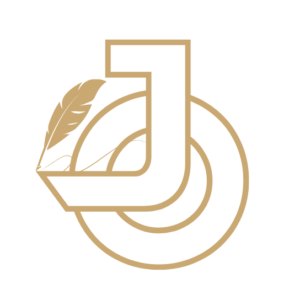












[…] media posting, and ad management. This allows marketing teams to focus on strategic activities and creative tasks, improving overall […]
[…] you’ve polished the content, it’s time to share it with the world. Promoting AI-generated content follows the same basic principles as human-written content—distribution, SEO, and […]